Introduction
Materials
How Arduino board communicates with a device?
The SPI enabled device typically has the following pins:
- MISO (Master In Slave Out) – A line for sending serial data to the Master device
- MOSI (Master Out Slave In) – The Master line for sending serial data to slave devices
- SCK/SCLK (Serial Clock) – A clock signal generated by the Master device to synchronize data transmission, so the slave device knows when to read the input.
- SS – A line indicating slave device selection
- RESET - A line for restarting the transmission process.
The sequence of the events in serial data transmission is initialized when the SS pin set low as in active mode for the slave device. Otherwise, it simply ignores the data sent from the master or the microcontroller on the Arduino board in this scenario since all devices on the SPI bus share the MISO, MOSI, and SCLK lines and the message arrives at the slave devices at the same time. Only the devices that the master wants to communicate have its SS pin set low. During the data transmission, the master begins to toggle the clock line up and down at speed supported by the slave device. For each clock cycle, it sends one bit on the MOSI line, and receive one bit on the MISO line. Until stopping the toggling of the clock line, the transmission is complete, and now the SS pin is returned with a high state. A reset is triggered, and the next sequence of data transmission can be started again. It looks like a controlled escalator moving people up and down in light speed!
In slow motion, when SS (CS) Pin is low, the ST7735S controller chip on the slave device understands that the data carried in two lines, SCK and SDA is a command from the master. When high, the data signal is being sent from the slave to master via a register select signal called RS.
Setting Up the LCD
Arduino Pin |
LCD PIN |
Other Name |
PIN Purpose |
Constructor 1 |
Constructor 2 |
3.3V |
8 LEDA |
Lite |
Backlight control |
||
10 |
7 CS |
Chip Select / DC (Data/Command) |
SS PIN / SPI data or command selector [SS = Slave Select] |
Yes |
Yes |
9 |
6 RS |
Register Selection |
MISO - Sending to Master |
Yes |
Yes |
8 |
5 RES |
Reset / RST |
Reset the TFT |
Yes |
Yes |
11 |
4 SDA |
Serial Data |
MOSI - Sending to Slave |
Yes |
|
13 |
3 SCK |
SCLK - Clock Line |
SPI Clock Input |
Yes |
|
5V |
2 VCC |
Voltage Common Collector |
|||
GND |
1 GND |
Ground |
Ground |
Coding Time!
Download library:
https://adafru.it/dXk
https://adafru.it/cBB
How to install the library in the Arduino IDE: https://adafru.it/aYM
There are two constructors in the Adafruit_ST7735 class:
- Adafruit_ST7735 tft = Adafruit_ST7735(TFT_CS, TFT_DC, TFT_RST);
- Adafruit_ST7735 tft = Adafruit_ST7735(TFT_CS, TFT_DC, TFT_MOSI, TFT_SCLK, TFT_RST);
https://github.com/Arthurwiz/ST7735-TFT-LCD-1.77-Inch/blob/master/ST7735s_LCD_HelloWorld.ino
#include <Adafruit_ST7735.h>
#include <SPI.h>
#define TFT_CS 10
#define TFT_RST 8
#define TFT_DC 9
#define TFT_SCLK 13
#define TFT_MOSI 11
//Adafruit_ST7735 tft = Adafruit_ST7735(TFT_CS, TFT_DC, TFT_RST);
Adafruit_ST7735 tft = Adafruit_ST7735(TFT_CS, TFT_DC, TFT_MOSI, TFT_SCLK, TFT_RST);
void setup(void) {
tft.initR(INITR_BLACKTAB);
tft.fillScreen(ST7735_BLACK);
tft.setTextColor(ST7735_WHITE);
tft.setTextSize(0);
tft.setCursor(30,80);
tft.println("Hello World!");
delay(1000);
}
void loop() {
tft.fillScreen(ST7735_WHITE);
delay(1000);
tft.setTextColor(ST7735_BLACK);
tft.setTextSize(0);
tft.setCursor(30,80);
tft.println("Hey you! You got it!");
delay(500);
}
Setup for Displaying Temperature and Humidity and Humindex or the "Feel Like" scale
DHT-11 PIN |
Arduino PIN Number |
S |
7 |
+ (Middle PIN) |
5V |
- |
GND |
Here is the code for displaying the information from the sensor:
https://github.com/Arthurwiz/ST7735-TFT-LCD-1.77-Inch/blob/master/ST7735s_LCD_ThermometerSensor.ino
#define TFT_DC 9
#define TFT_RST 8
#define TFT_SCLK 13
#define TFT_MOSI 11
#include <Adafruit_GFX.h>
#include <Adafruit_ST7735.h>
#include <SPI.h>
#include <stdio.h>
#include <DHT.h>
#define DHTPIN 7 // DHT11 data pin is connected to Arduino 7 pin.
#define DHTTYPE DHT11
DHT dht(DHTPIN, DHTTYPE);
#if defined(__SAM3X8E__)
#undef __FlashStringHelper::F(string_literal)
#define F(string_literal) string_literal
#endif
//Adafruit_ST7735 tft = Adafruit_ST7735(TFT_CS, TFT_DC, TFT_RST);
Adafruit_ST7735 tft = Adafruit_ST7735(TFT_CS, TFT_DC, TFT_MOSI, TFT_SCLK, TFT_RST);
//Black theme
#define COLOR1 ST7735_WHITE
#define COLOR2 ST7735_BLACK
//White theme
//#define COLOR1 ST7735_BLACK
//#define COLOR2 ST7735_WHITE
int text_color_humidex;
float humidity, temperature, humidex;
String message;
void setup(void)
{
Serial.begin(9600);
// Initialize device.
dht.begin();
Serial.println("DHT Sensor Initalized");
tft.initR(INITR_BLACKTAB); // initialize a ST7735S chip, black tab
tft.fillScreen(COLOR2);
}
void testdrawtext(char* text, uint16_t color)
{
tft.setCursor(0, 0);
tft.setTextColor(color);
tft.setTextWrap(true);
tft.print(text);
}
void loop()
{
// get data from DHT-11
humidity = dht.readHumidity();
temperature = dht.readTemperature();
Serial.print("humidity: "); Serial.println(humidity);
Serial.print("temperature: "); Serial.println(temperature);
//humidex is calculated
humidex = calculate_humidex(temperature, humidity);
// Table
tft.drawRect(0, 0, 128, 160, COLOR1);
tft.drawLine(0, 50, 128, 50, COLOR1);
tft.drawLine(0, 100, 128, 100, COLOR1);
// data is outputed
temperature_to_lcd(temperature, 4);
humidity_to_lcd(humidity, 55);
humidex_to_lcd(humidex, 105);
}
// outputs temperature to LCD
void temperature_to_lcd(float temperature, unsigned char text_position)
{
int text_color;
tft.setCursor(4, text_position);
tft.setTextColor(COLOR1, COLOR2);
tft.setTextSize(1);
tft.print("Temperature:");
tft.setTextSize(3);
if (temperature > 0)
{
text_color = ST7735_BLUE;
}
else
{
text_color = ST7735_BLUE;
}
tft.setCursor(1, text_position + 20);
fix_number_position(temperature);
tft.setTextColor(text_color, COLOR2);
tft.print(temperature, 1);
tft.setCursor(108, text_position + 20);
tft.print("C");
tft.drawChar(90, text_position + 20, 247, text_color, COLOR2, 2); //degree symbol
}
//outputs humidity to LCD
void humidity_to_lcd(float humidity, unsigned char text_position)
{
tft.setTextColor(COLOR1, COLOR2);
tft.setCursor(4, text_position);
tft.setTextSize(1);
tft.println("Humidity:");
tft.setTextSize(3);
tft.setCursor(1, text_position + 20);
fix_number_position(humidity);
tft.print(humidity, 1);
tft.print(" %");
}
//outputs Humidex to LCD
void humidex_to_lcd(float humidex, unsigned char text_position)
{
tft.setCursor(4, text_position);
tft.setTextSize(1);
tft.println("Humidex [Feel Like]:");
tft.setTextSize(3);
tft.setCursor(1, text_position + 17);
if ((humidex >= 21) && (temperature < 44))
{
fix_number_position(humidex);
get_humidex_color_warning_message(humidex);
tft.setTextColor(text_color_humidex, COLOR2);
tft.print(humidex, 1);
tft.setCursor(108, text_position + 17);
tft.print("C");
tft.drawChar(90, text_position + 17, 247, text_color_humidex, COLOR2, 2); //degree symbol
tft.setCursor(3, text_position + 43);
tft.setTextSize(1);
tft.print(message);
}
else
{
tft.print(" --.-");
tft.setCursor(108, text_position + 17);
tft.print("C");
tft.drawChar(90, text_position + 17, 247, COLOR1, COLOR2, 2); //degree symbol
tft.setCursor(1, text_position + 43);
tft.setTextSize(1);
tft.println(" ");
};
}
// aligs number to constant position
void fix_number_position(float number)
{
if ((number >= -40) && (number < -9.9))
{
;
}
if ((number >= -9.9) && (number < 0.0))
{
tft.print(" ");
}
if ((number >= 0.0) && (number < 9.9))
{
tft.print(" ");
}
if ((number >= 9.9) && (number < 99.9))
{
tft.print(" ");
}
if ((number >= 99.9) && (number < 151))
{
tft.print("");
}
}
// Pass 8-bit (each) R,G,B, get back 16-bit packed color
uint16_t Color565(uint8_t r, uint8_t g, uint8_t b)
{
return ((r & 0xF8) << 8) | ((g & 0xFC) << 3) | (b >> 3);
}
//function to calculete Humidex
float calculate_humidex(float temperature, float humidity)
{
float e;
e = (6.112 * pow(10, (7.5 * temperature / (237.7 + temperature))) * humidity / 100); //vapor pressure
float humidex = temperature + 0.55555555 * (e - 10.0); //humidex
return humidex;
}
// Setting text color and message based on Humidex value
void get_humidex_color_warning_message(float humidex)
{
if ((humidex >= 21) && (humidex < 27))
{
text_color_humidex = Color565(0, 137, 0);
message = "No discomfort ";
} // dark green
if ((humidex >= 27) && (humidex < 35))
{
text_color_humidex = Color565(76, 255, 0); // light green
message = "Some discomfort ";
}
if ((humidex >= 35) && (humidex < 40))
{
text_color_humidex = Color565(255, 255, 0);
message = "Great discomfort ";
} // yellow
if ((humidex >= 40) && (humidex < 46))
{
text_color_humidex = Color565(255, 140, 0);
message = "Health risk ";
} //light orange
if ((humidex >= 46) && (humidex < 54))
{
text_color_humidex = Color565(221, 128, 0);
message = "Great health risk ";
} //dark orange
if ((humidex >= 54))
{
text_color_humidex = Color565(255, 0, 0);
message = "Heat stroke danger ";
} // red
}
Conclusions
ST7735S LCD Controller Datasheet - https://www.crystalfontz.com/controllers/Sitronix/ST7735S/
Download Code: https://github.com/Arthurwiz/ST7735-TFT-LCD-1.77-Inch


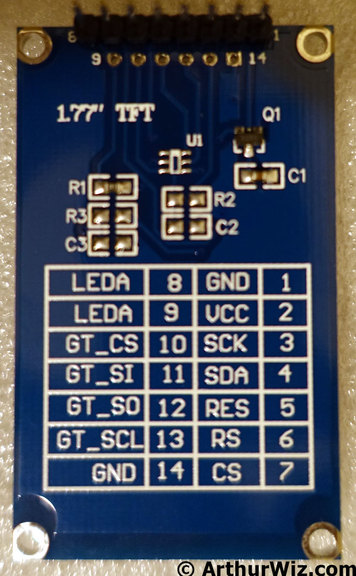
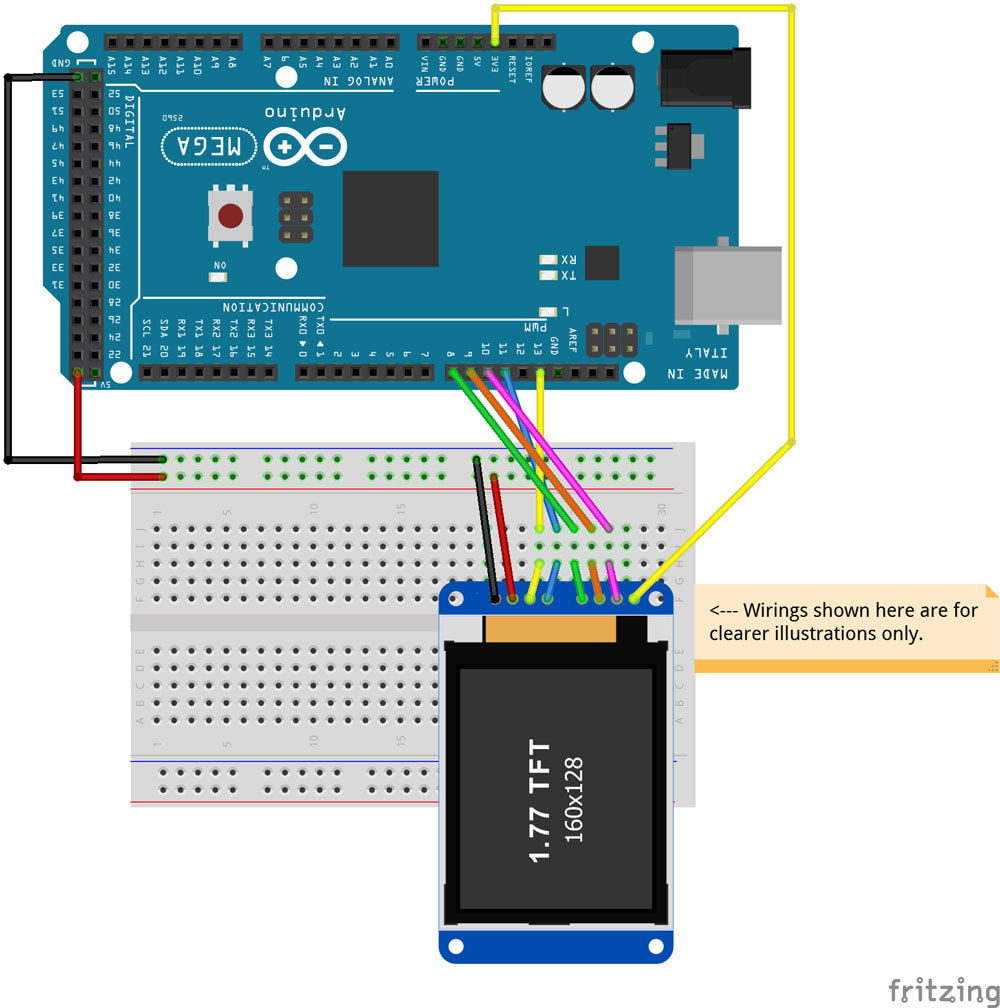
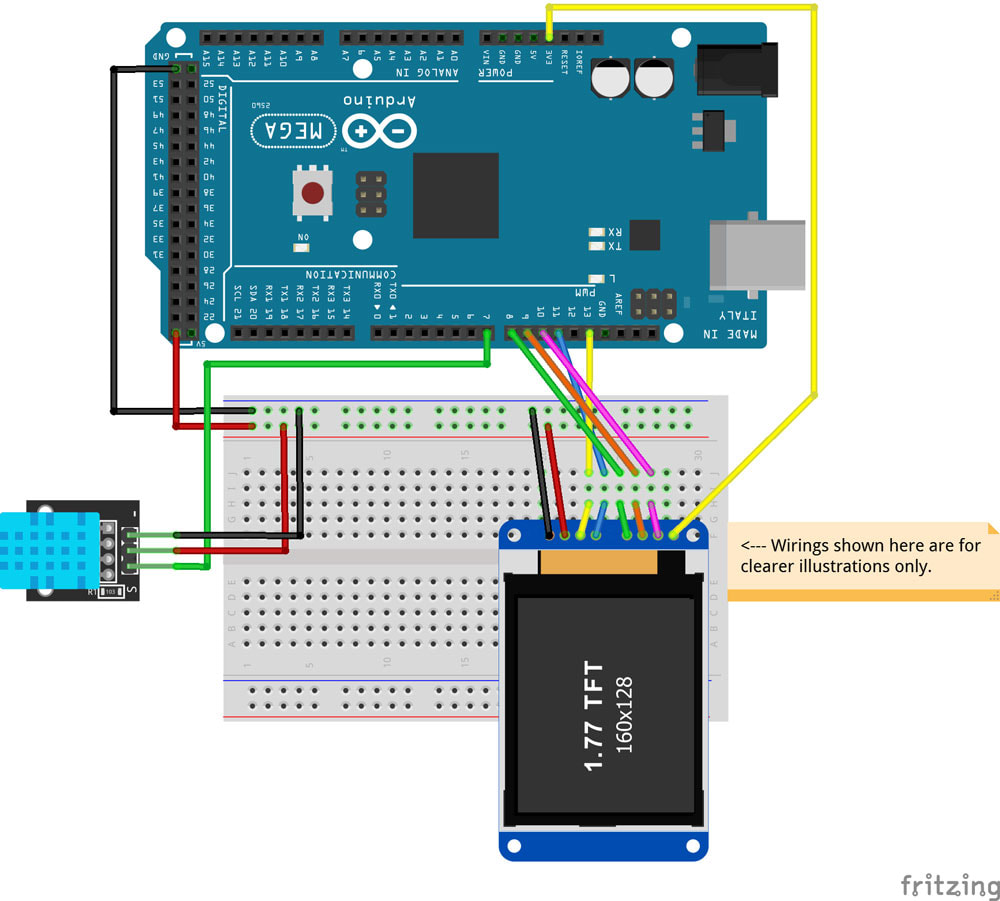
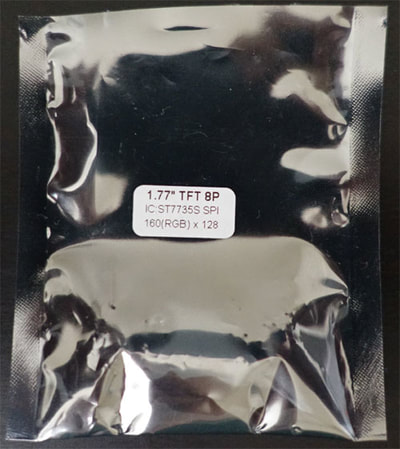
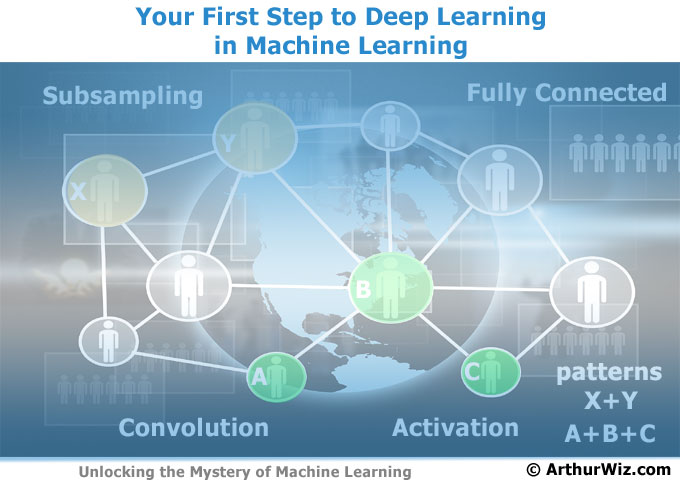
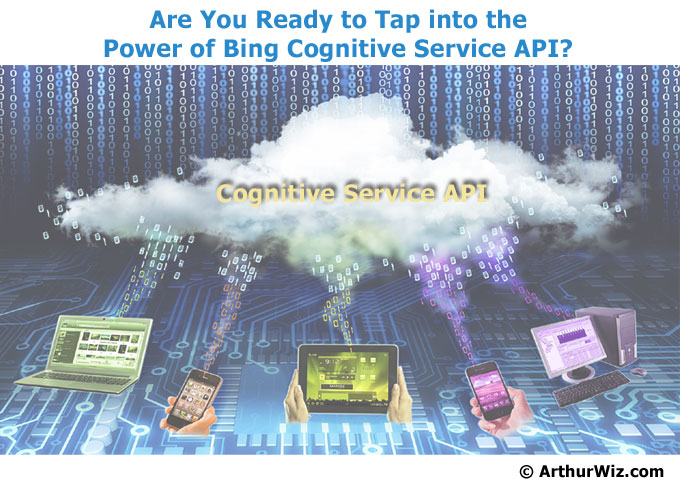
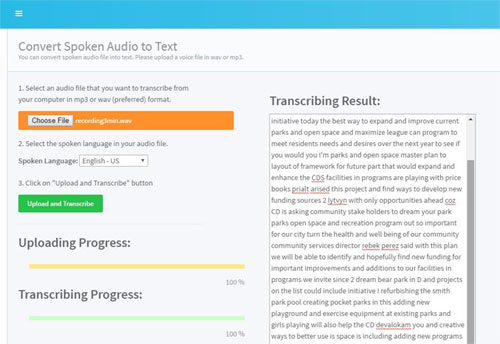

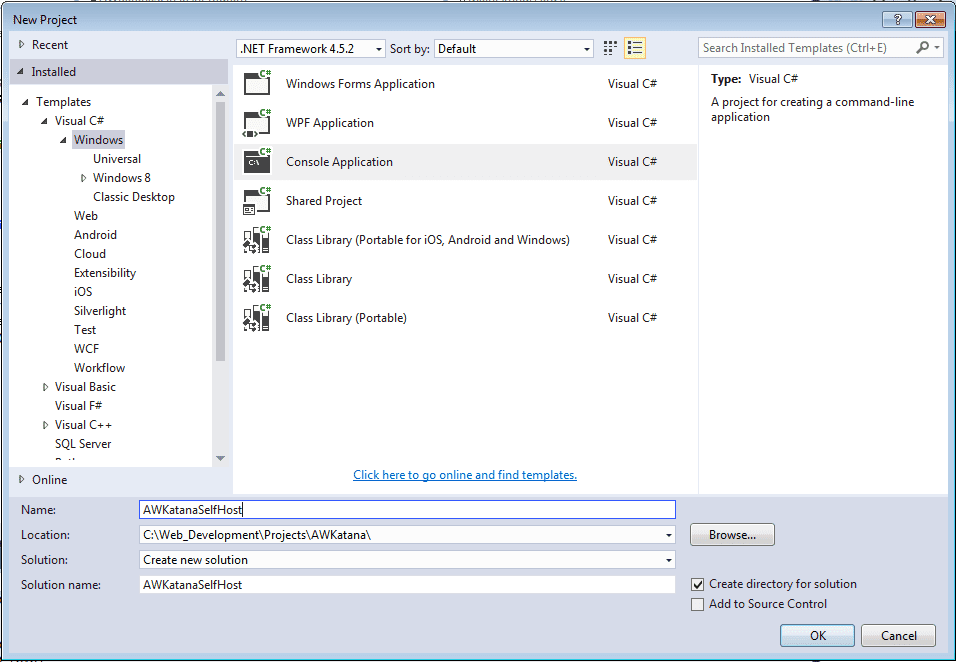
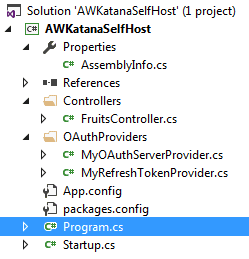
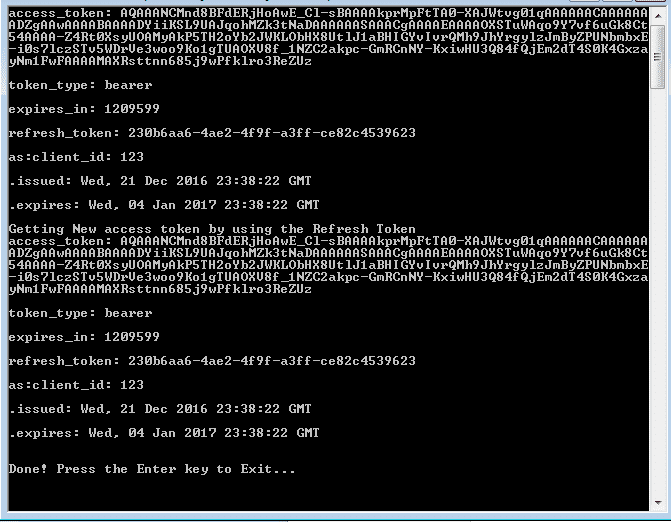
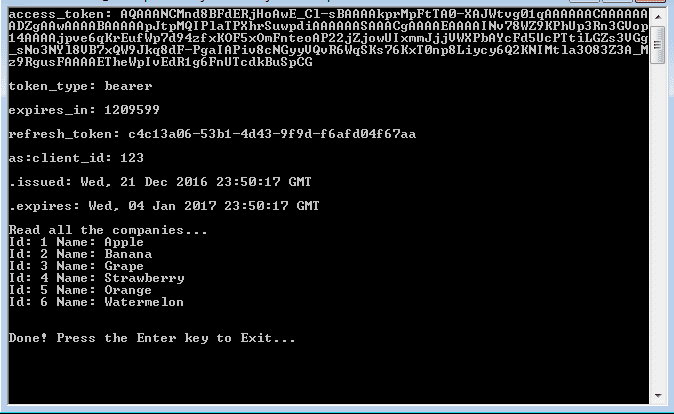
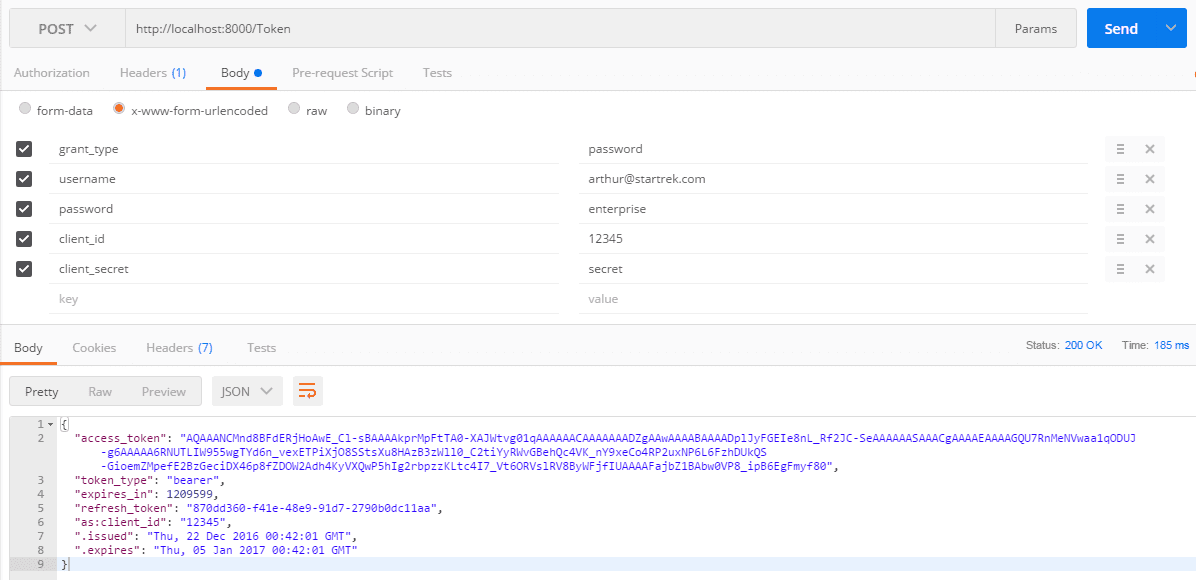
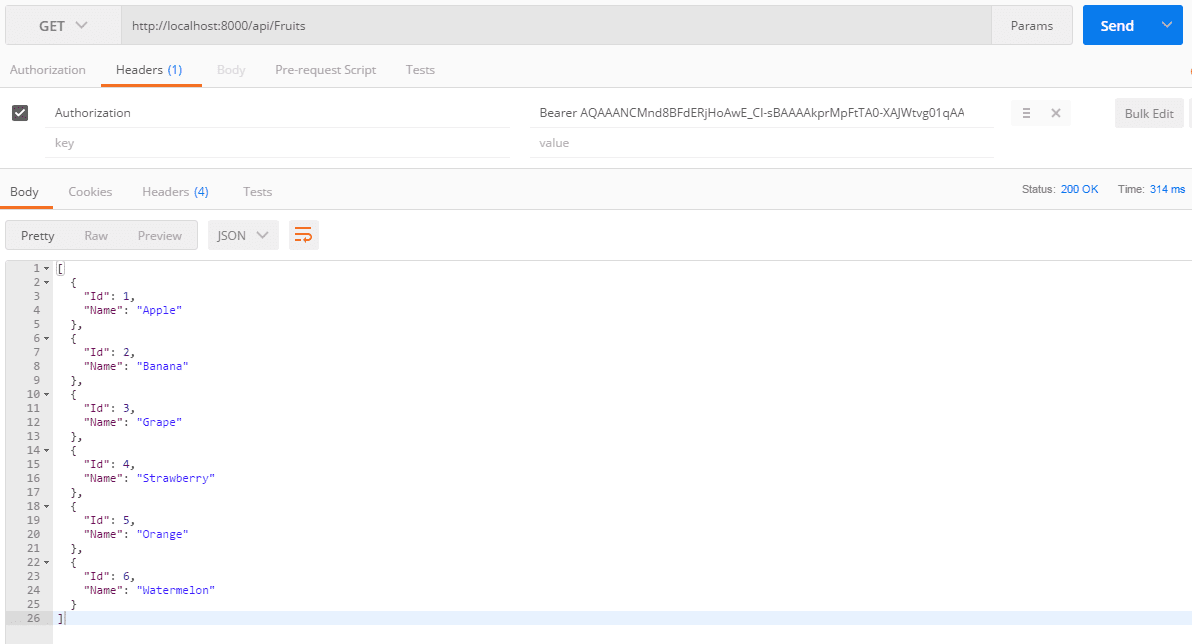
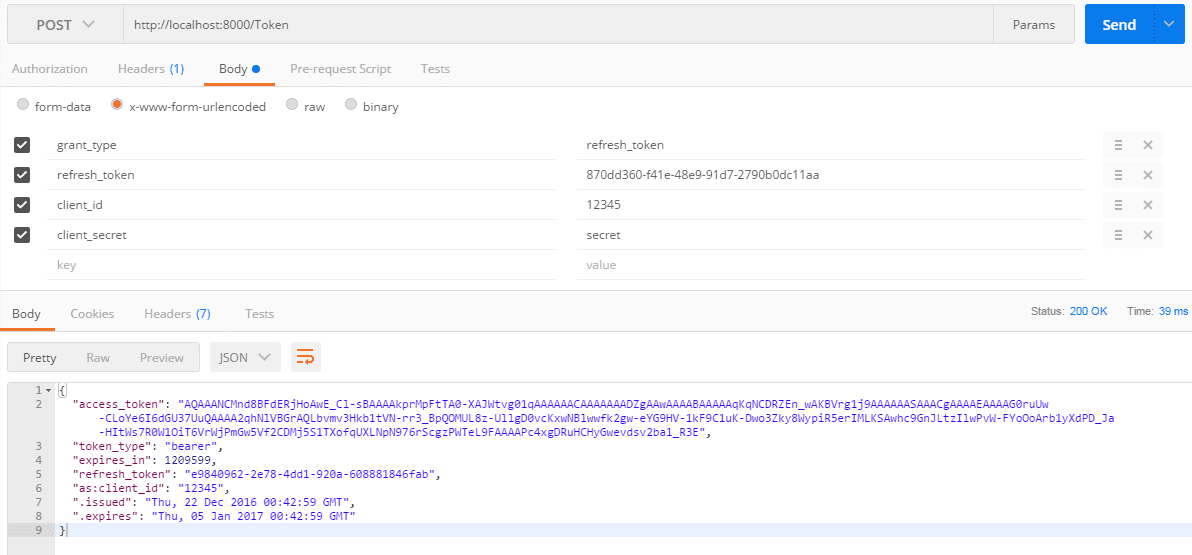
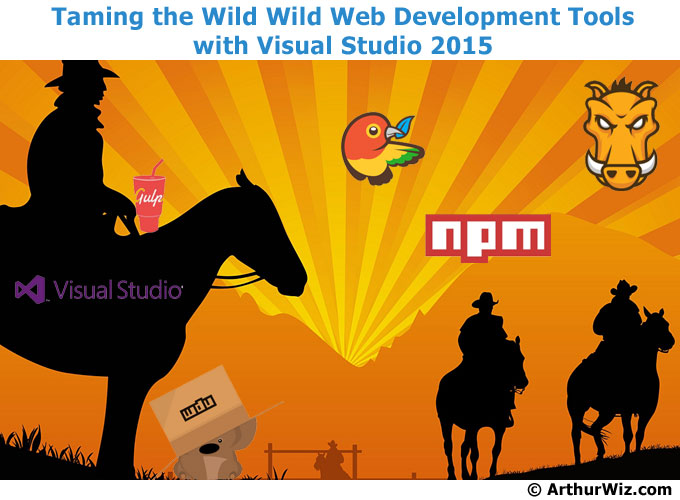
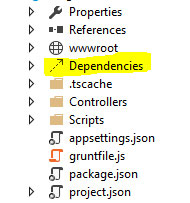
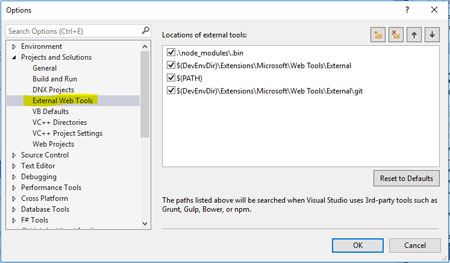
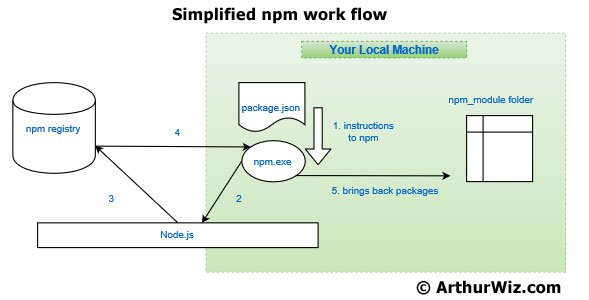
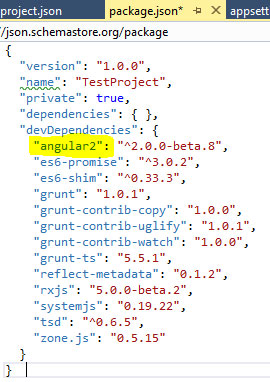
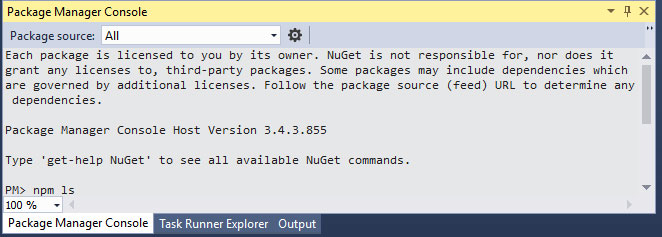
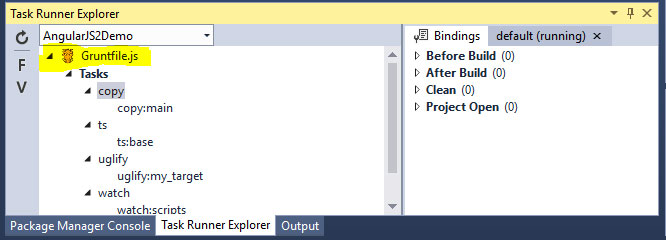
 RSS Feed
RSS Feed